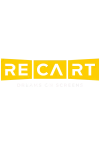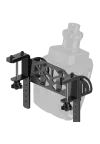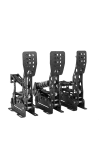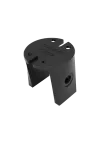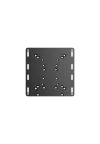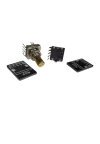The Micro-BBI is our smallest USB board, with 20 button inputs and 1 analogue input. Build your own device with USB connectivity, this board is ideal for projects which need to fit in a very small space.
Ask about product
You will receive an 1.71zł for each item of this product to use on your next purchase.
Shipping within 24 hours
Secure payments
Return within 14 days
Delivery from PLN 0
The Micro-BBI is our smallest USB board, with 20 button inputs and 1 analogue input. Build your own device with USB connectivity, this board is ideal for projects which need to fit in a very small space.
It measures just 18mm x 23mm.
It can be used with encoders and standard button inputs and can support either one analogue input or one of our 12 position SLI rotary switches.
Inputs
| 20 button / 10 rotary encoder / 1 SLI rotary switch inputs |
Dimensions
| Length | 23.60mm |
| Width | 18mm |
| Height | 3.5mm without. |
Connection to PC
No drivers are required. Plug it in and use straight away. The controller has pass-throughs for soldering USB cables. You can also solder pin headers and connect them with so-called JUMPER cables.
leo_microbbi
Natively supported by Windows 11/10/8/7/Vista/XP/2000, 32 and 64-bit and Mac OS X. Also works on Android devices via USB link. - Forget drivers - just plug it in and it's ready to go.
Unique serial number helps Windows remember each device - Ever unplugged a joystick and had Windows lose calibration settings? This controller retains settings even if plugged in a different USB port or if you use two and swap them over.
Also allows you to connect and use more than one at a time.
Powered by USB bus (+5V - 500mA) so no external power supply is needed
Full-speed 12Mb USB connection.
Compatible with any game that can detect and use generic joysticks - MS Flight Simulator, X-Plane, rFactor, iRacing and other driving Games etc.
Proudly designed and made in the UK.
Manufactured by: Leo Bodnar
How to Use
Solder buttons or encoders to any input from 1 to 20, connect an analogue potentiometer or rotary switch to the input marked A for analogue.
Connecting Push Buttons
20 independent digital inputs for buttons and switches - No matrix, no diodes and no daisy-chaining. Each input has one numbered input, the ground connection must be shared from the pin marked GND.
Connecting Rotary Encoders
Support for up to 10 rotary encoders - A pair of digital inputs can be connected to a rotary encoder. All main types supported (1, 2 and 4 pulses per detent. Check the datasheet of your encoder to find out which type you have). Once connected, download our encoder software in the product downloads tab and set the pair of inputs to the encoder mode you require. Always use an odd number for the first input, ie. 1-2, 3-4 etc.
Connecting Rotary a Switch (SLI 3 Connection Type)
A Rotary Switch can be connected for up to 32 inputs
Switches connect only to the input marked A. Please make sure to use the SLI switch with three connections
You can also connect other standard buttons into the switch 20 button allocation for duplicate presses. For example a switch in B1 allocates B1 to B12. A standard button connected in B6 has the same effect when pressed as setting the rotary switch to position 6. If you do not want duplicate presses, you can change the starting position of the rotary switches 12 button allocations in the BBI-32 config software available in the downloads tab.
Can the Micro BBI be turned into keyboard or other device? - Mapping button presses to other functions such as mouse/keyboard or hat switch controls can be done emulated using third party software. Look in the downloads tab for software solutions.
Check data sheet of the component you wish to connect for the correct pin out - The PCB is labelled clearly to show where each pin from your component should connect.
Once you have connected everything you need - Connect to a PC or Mac using a standard mini USB or your own custom cable if you will wire the device yourself. The device will be recognised as a generic game device named - Micro Button Box Interface. You can then either calibrate or assign your controls using your chosen game or software as you would with any other game controller. That's it!
Construction tips
What to do with unused inputs?
Unconnected buttons will appear as not pressed - just ignore them
Manufactured by: Leo Bodnar
Product Downloads
DIView.exe - For Accurate Calibration
Recommended Third Party Software
Keyboard and Mouse Emulation / Scripting Software
Also search for:
FSUIPC if you use Microsoft Flight Simulator
No reviews